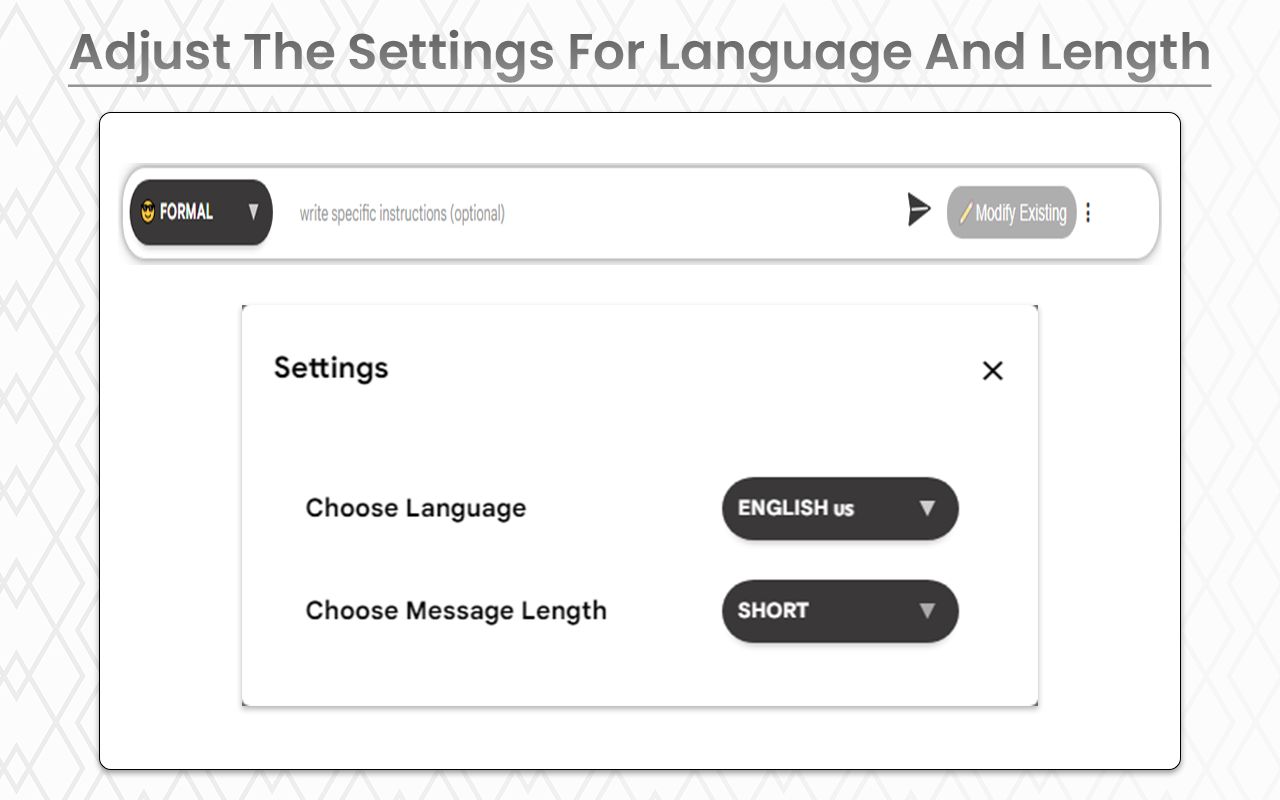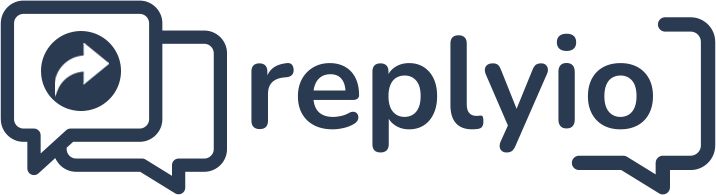Replyio
How can you utilize the Replyio Chrome extension for Gmail?
How do I write an email using the Replyio Chrome extension?
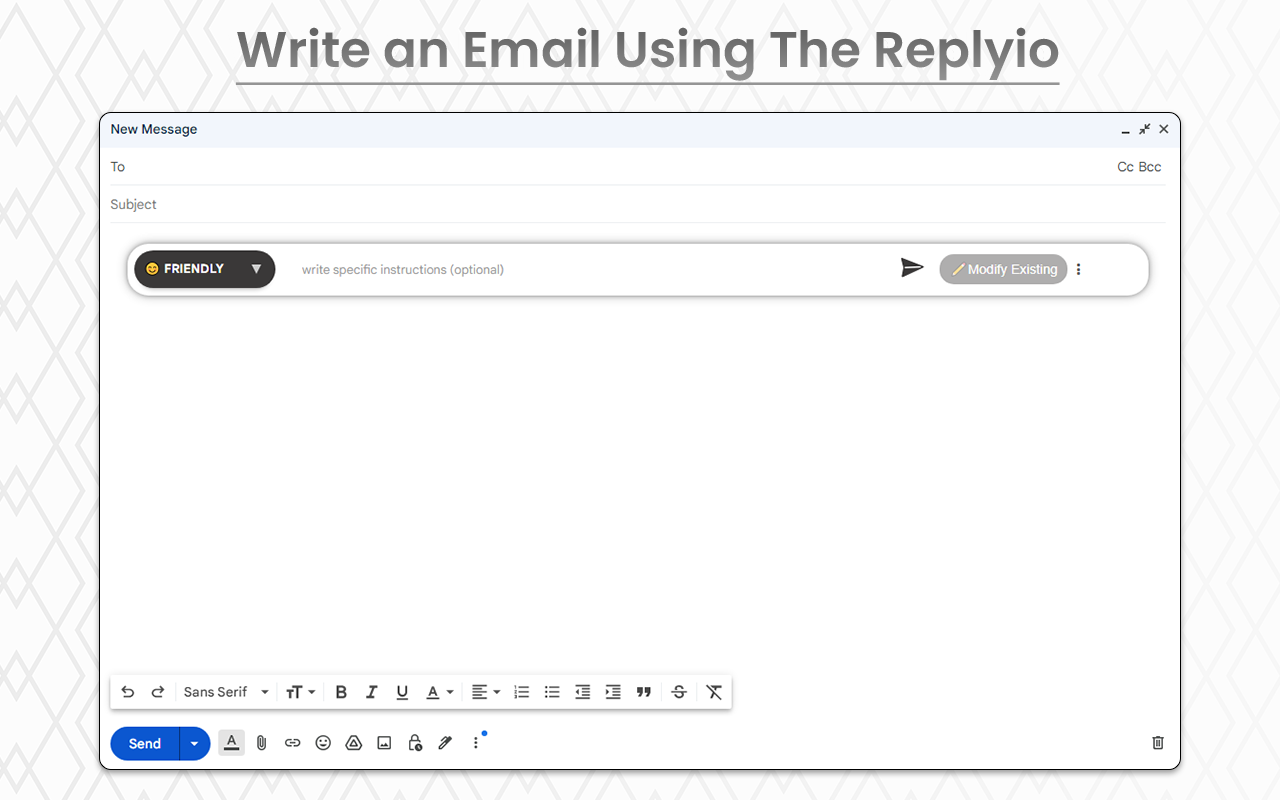
It should be generated as shown in the screenshot below.
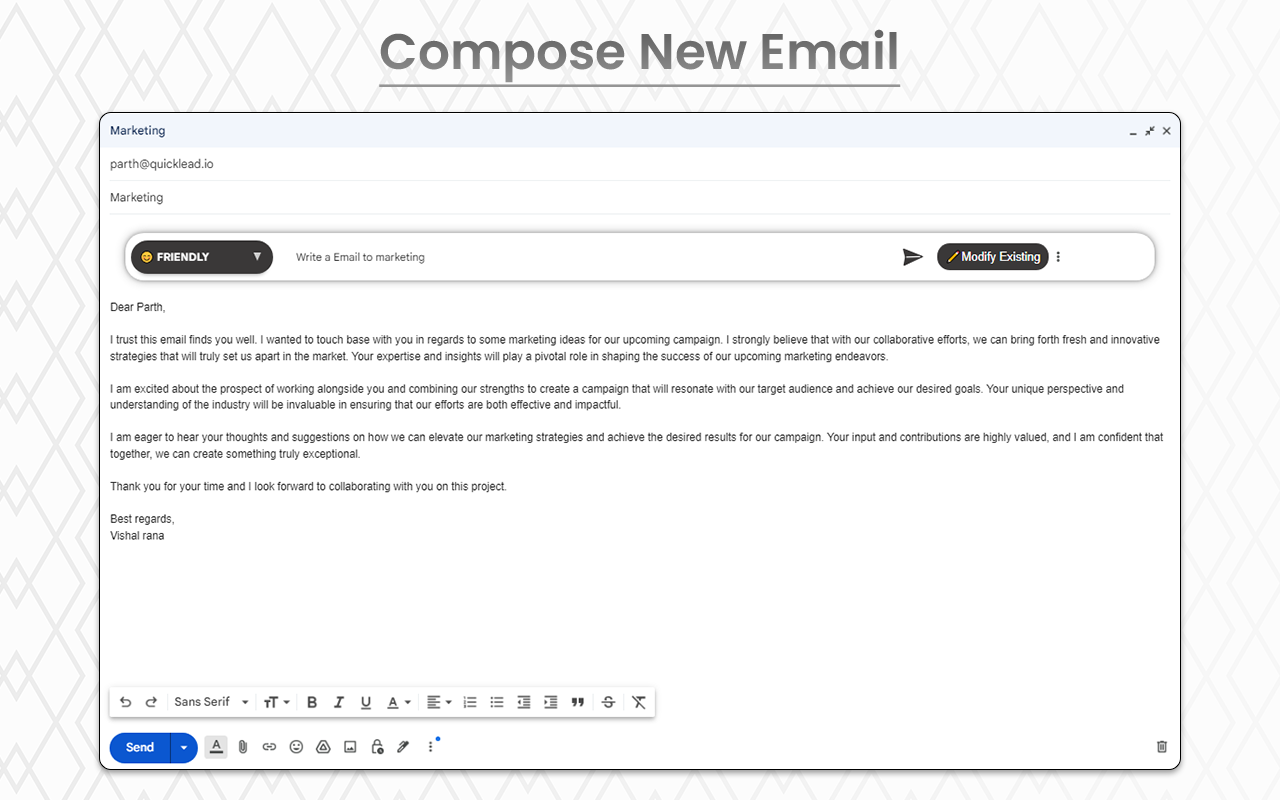
How to email reply using Replyio chrome extension?
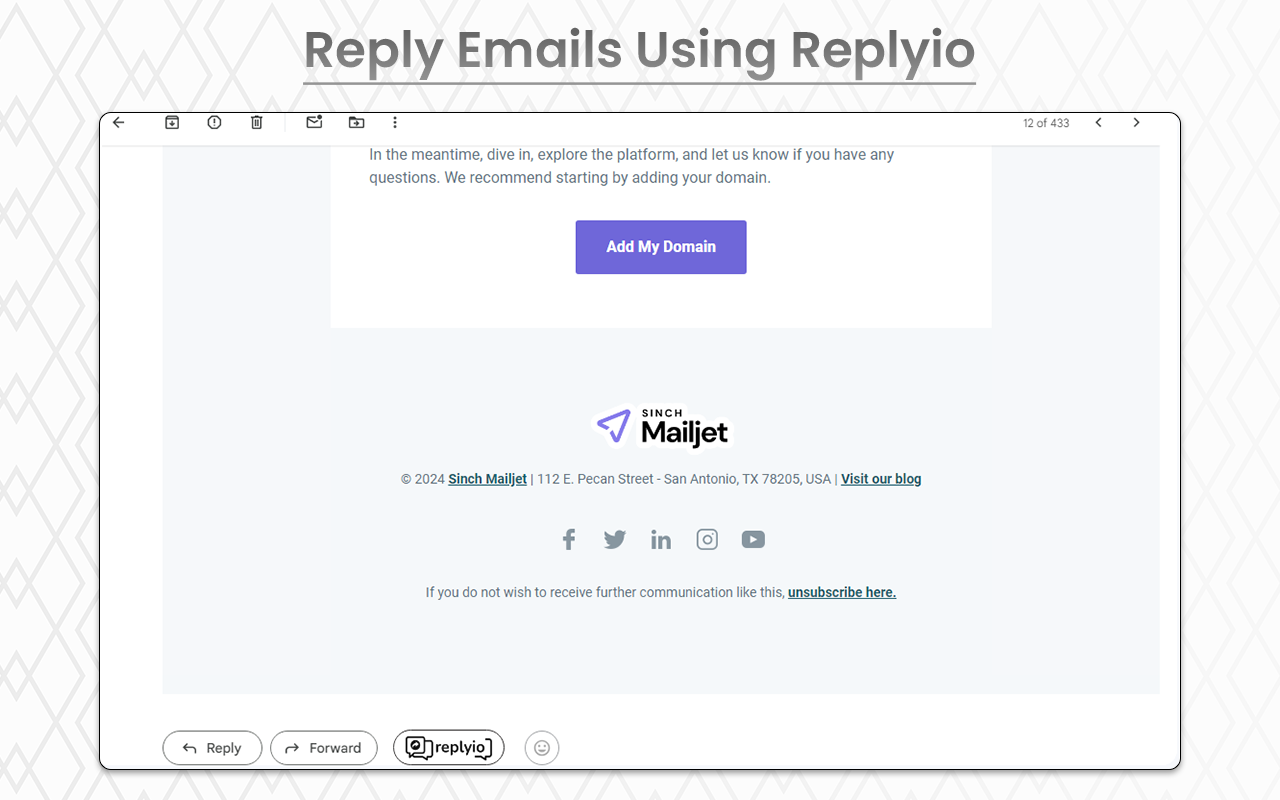
Once you click on it, it guides you on how you can reply and provides information on the sender's intent.
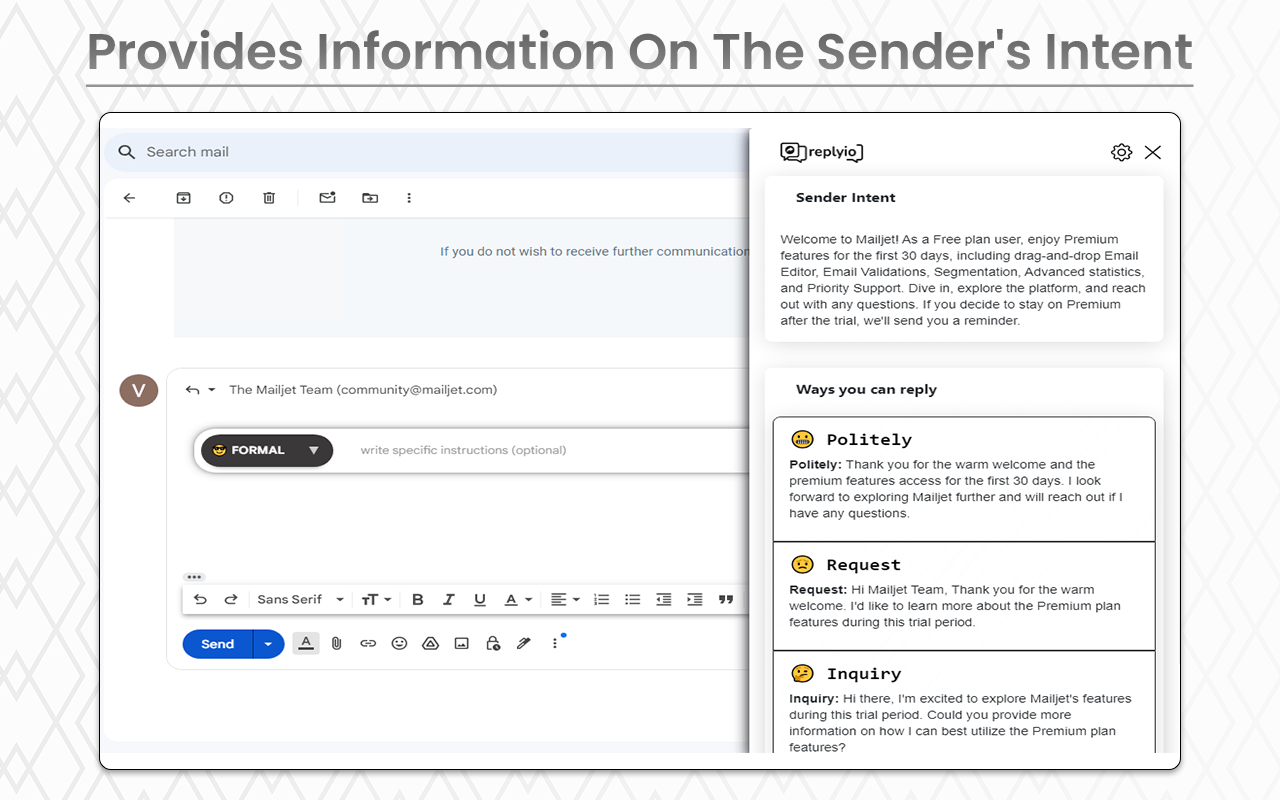
By Clicking on any of the option it will generate an email.
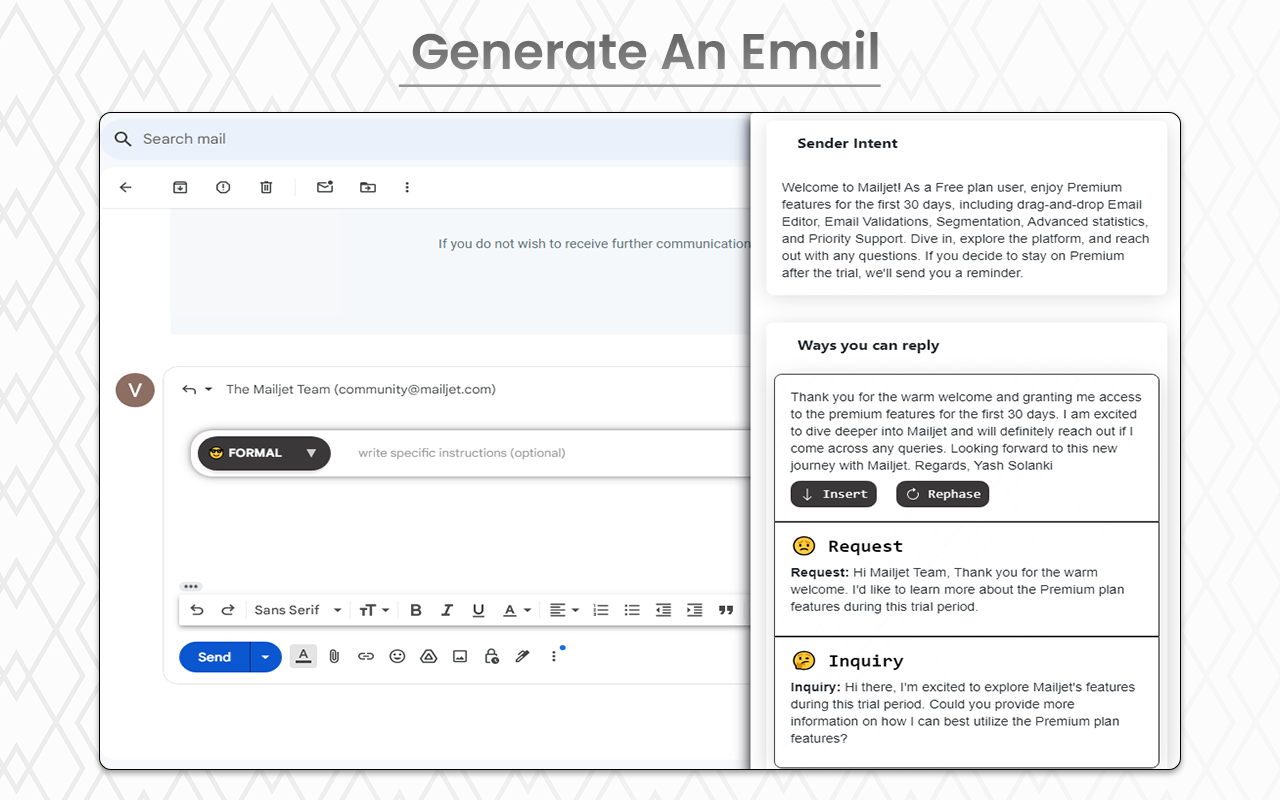
After clicking the Insert button, the email will be added to the Gmail body as shown in the screenshot below, and you can then modify it as needed.
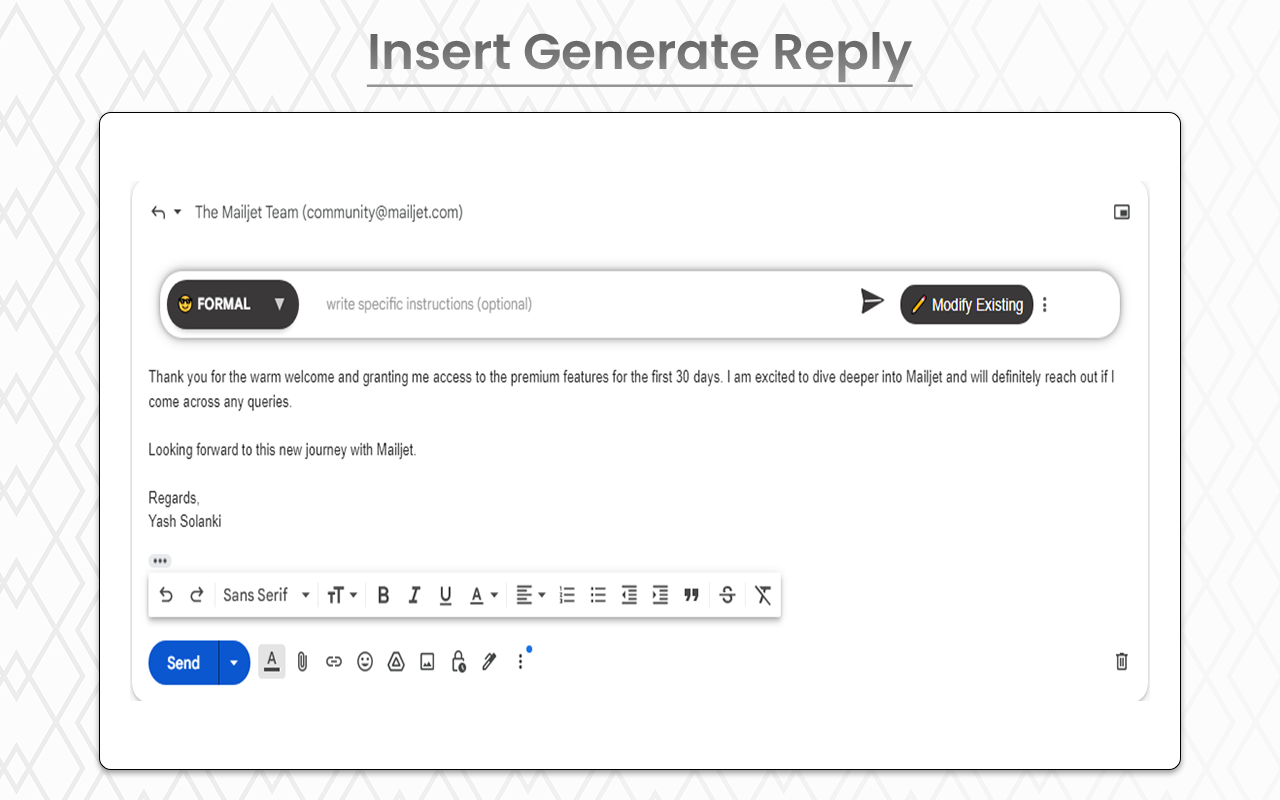
After clicking the Modify button, the email will be displayed as shown below. You can then modify your email using the details provided.
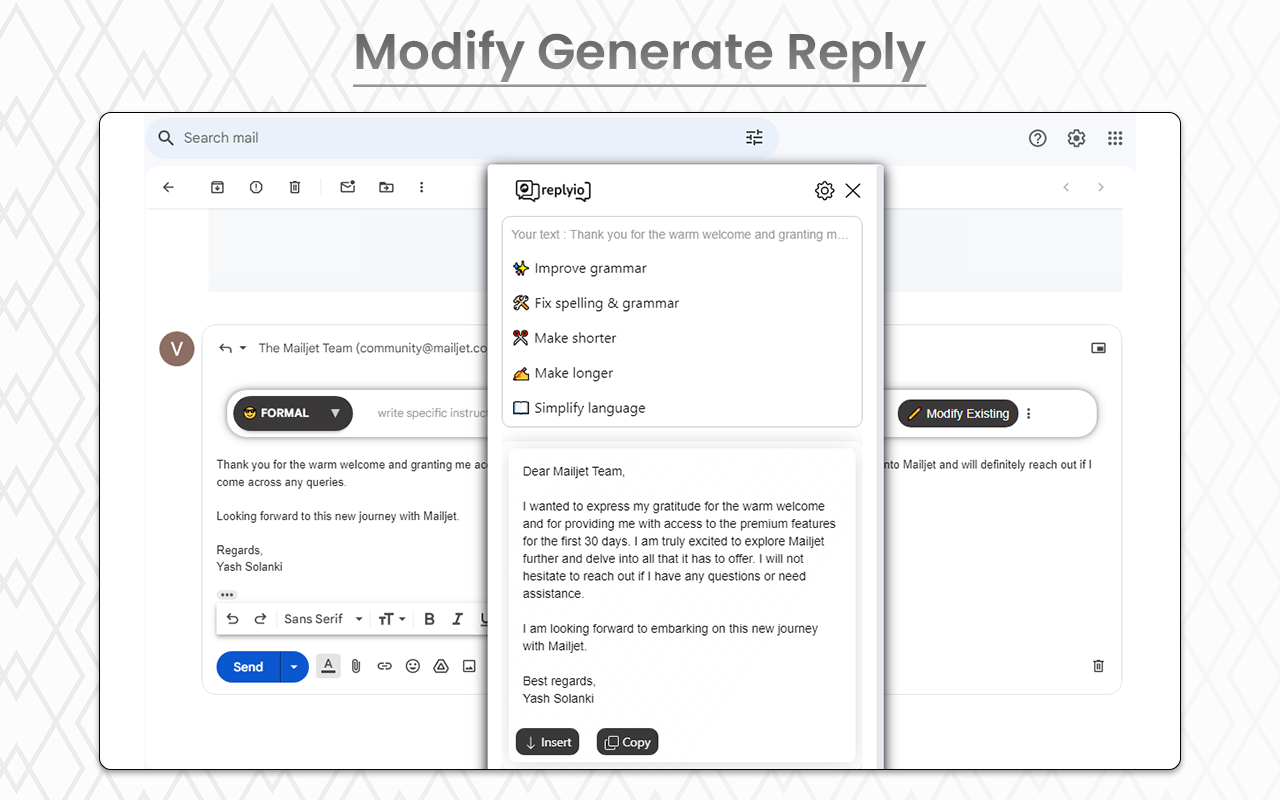
To adjust the language and content length settings, click on the three vertical dots. A popup will appear, allowing you to modify the language and length preferences.