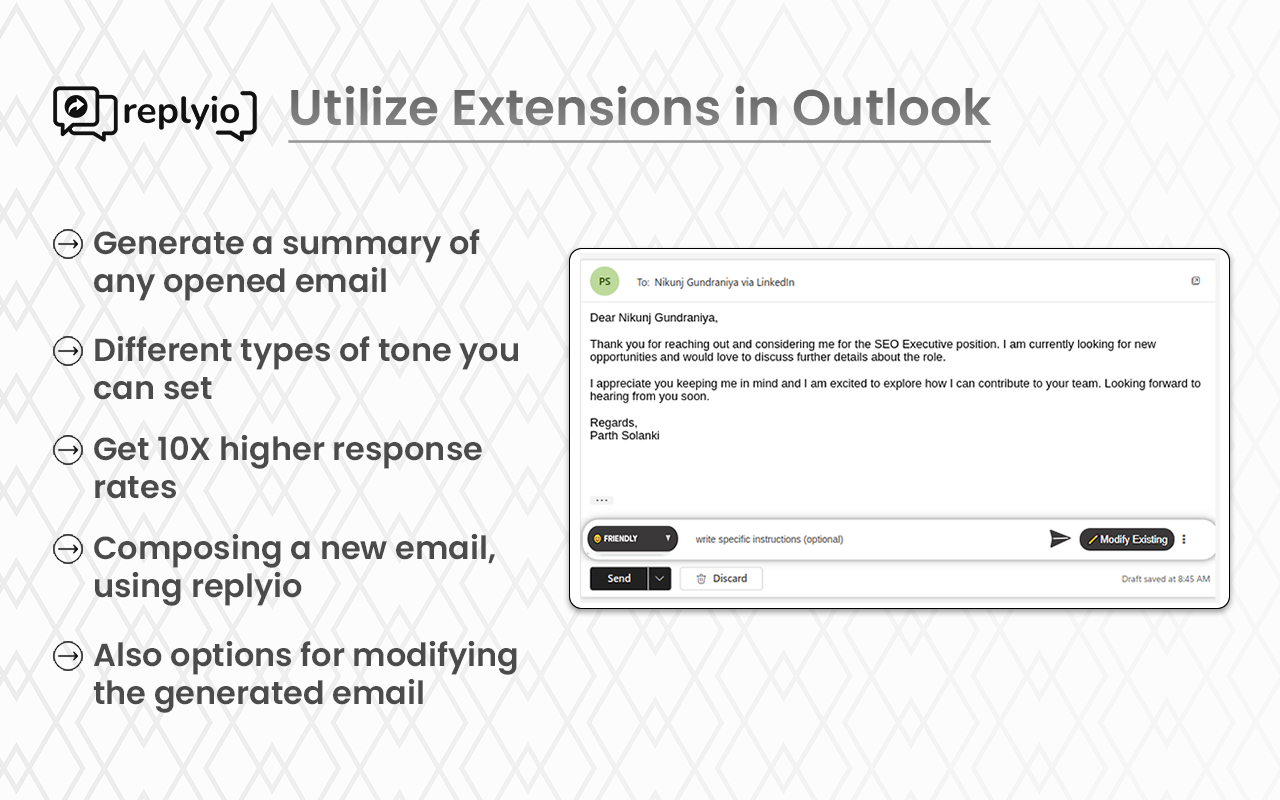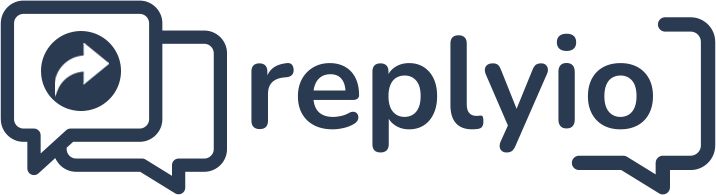Replyio
How can you utilize the Replyio Chrome extension for Outlook?
1. In Outlook, you can access the Replyio extension by clicking on the 'reply' button of any email.
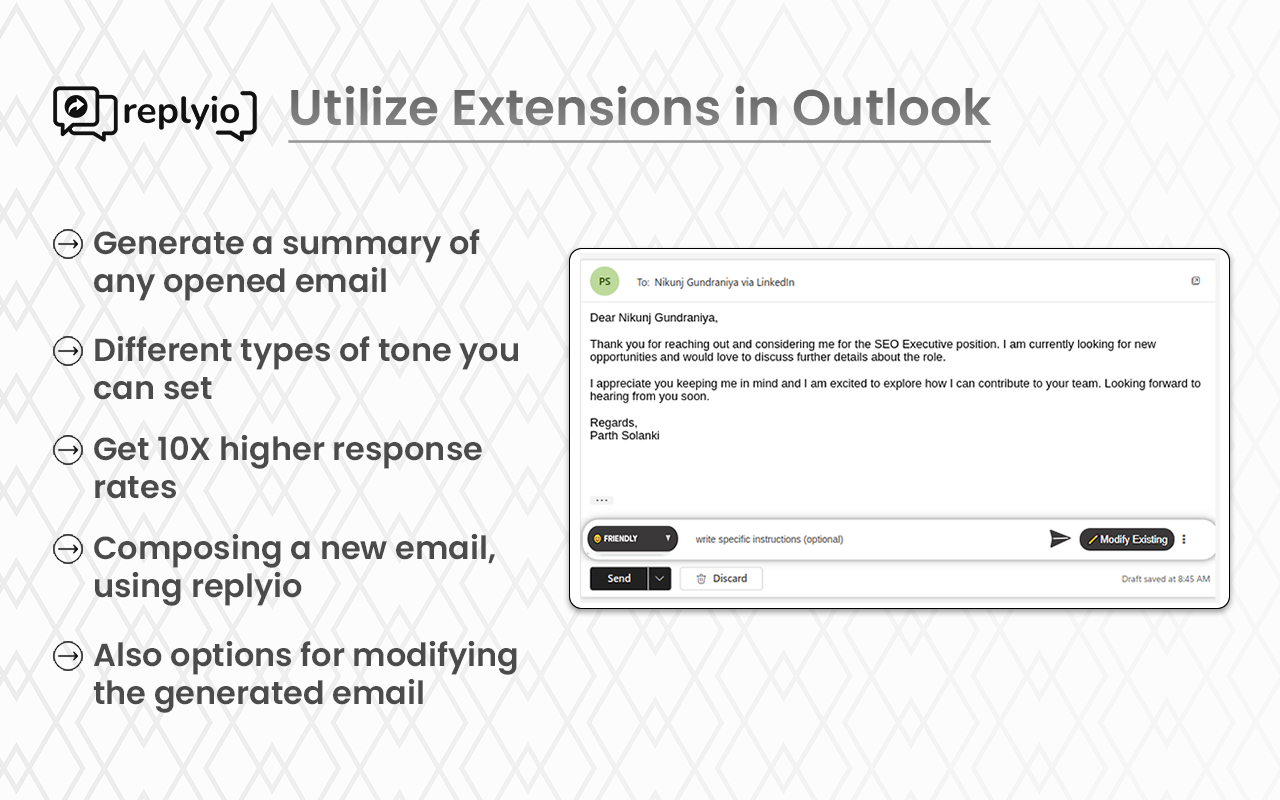
When you click on the 'Reply' button, you'll see the Replyio populated screen, where you can add instructions if needed. Then, click on the 'Generate' button to create a reply for the email.
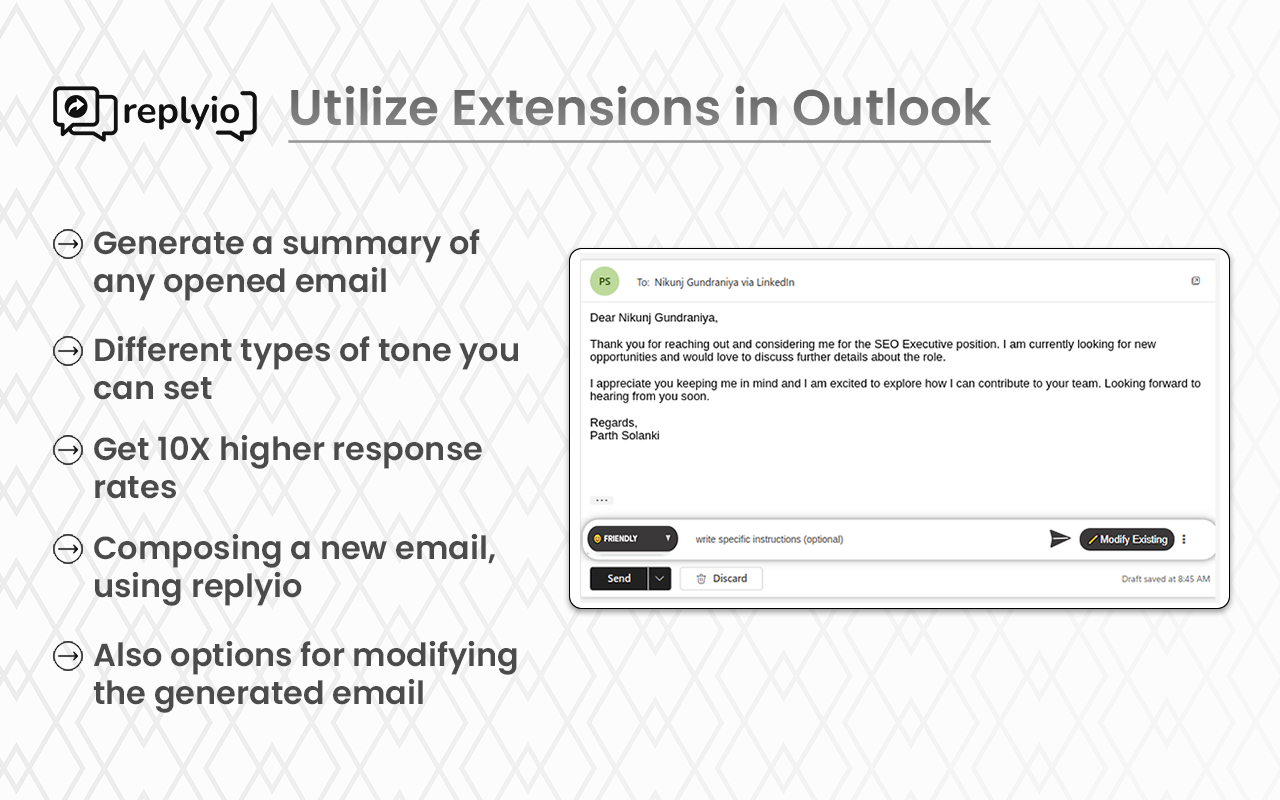
Once you receive a reply, it will be automatically inserted into the text area. You can then simply click the send button to send the email.
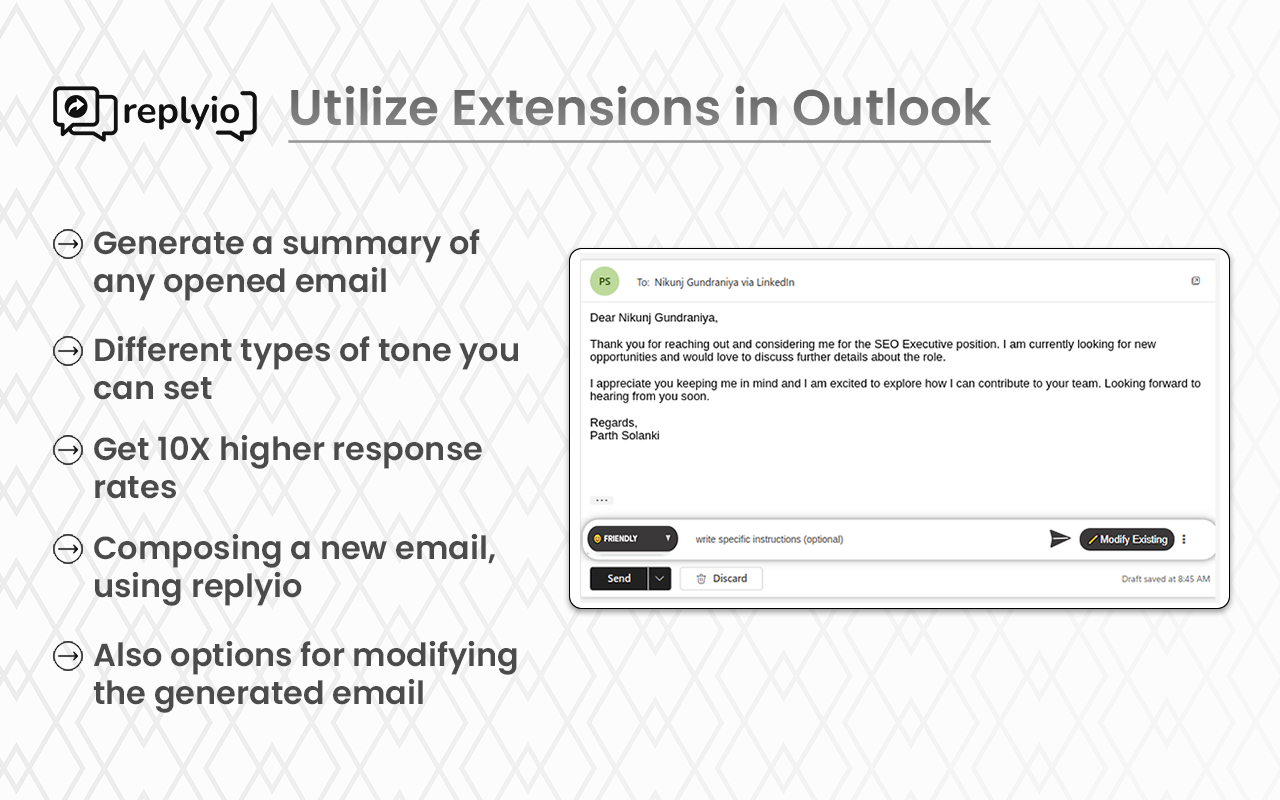
If you wish to modify the generated email, simply click on the "Modify" button. From there, you can make any updates or changes you desire before sending the email.
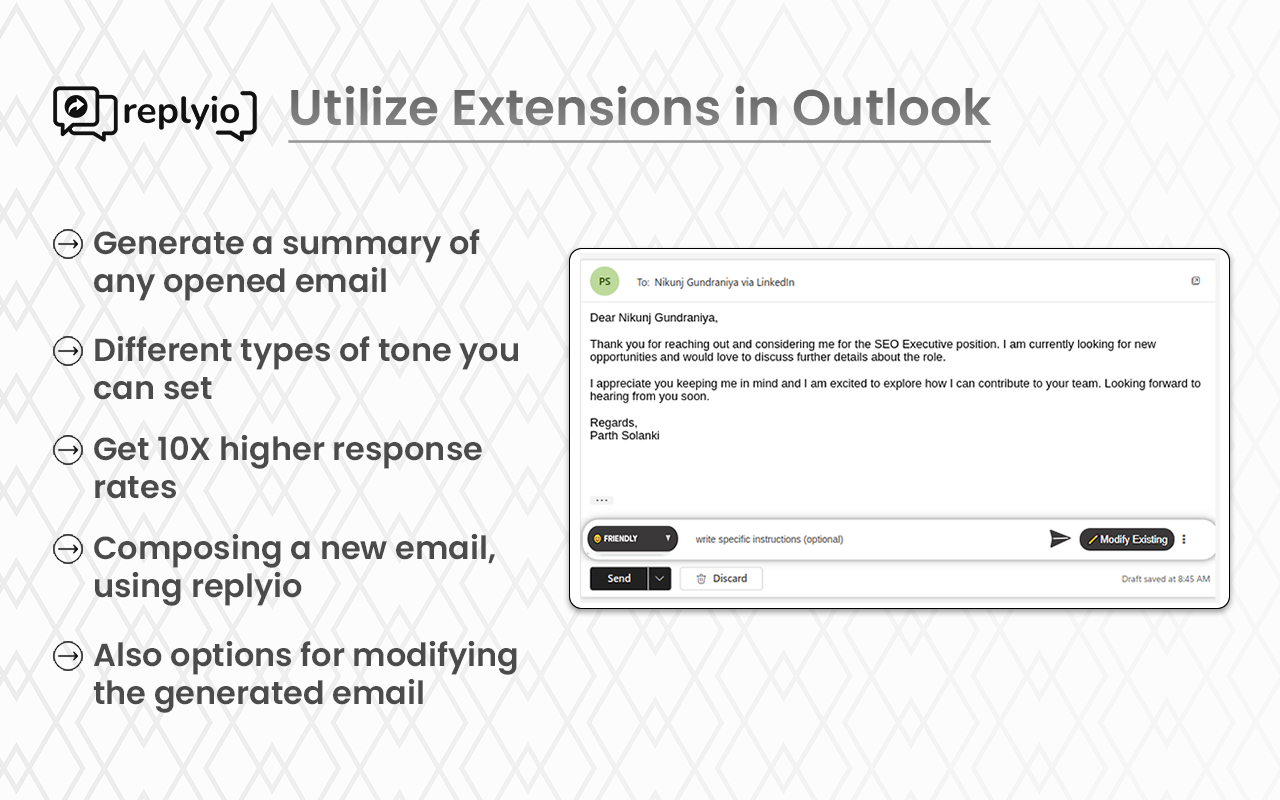
You will generate an email like the one below, which includes inserted keywords and instructions. Simply click the "Insert" button, and it will be pasted into the main email text area.
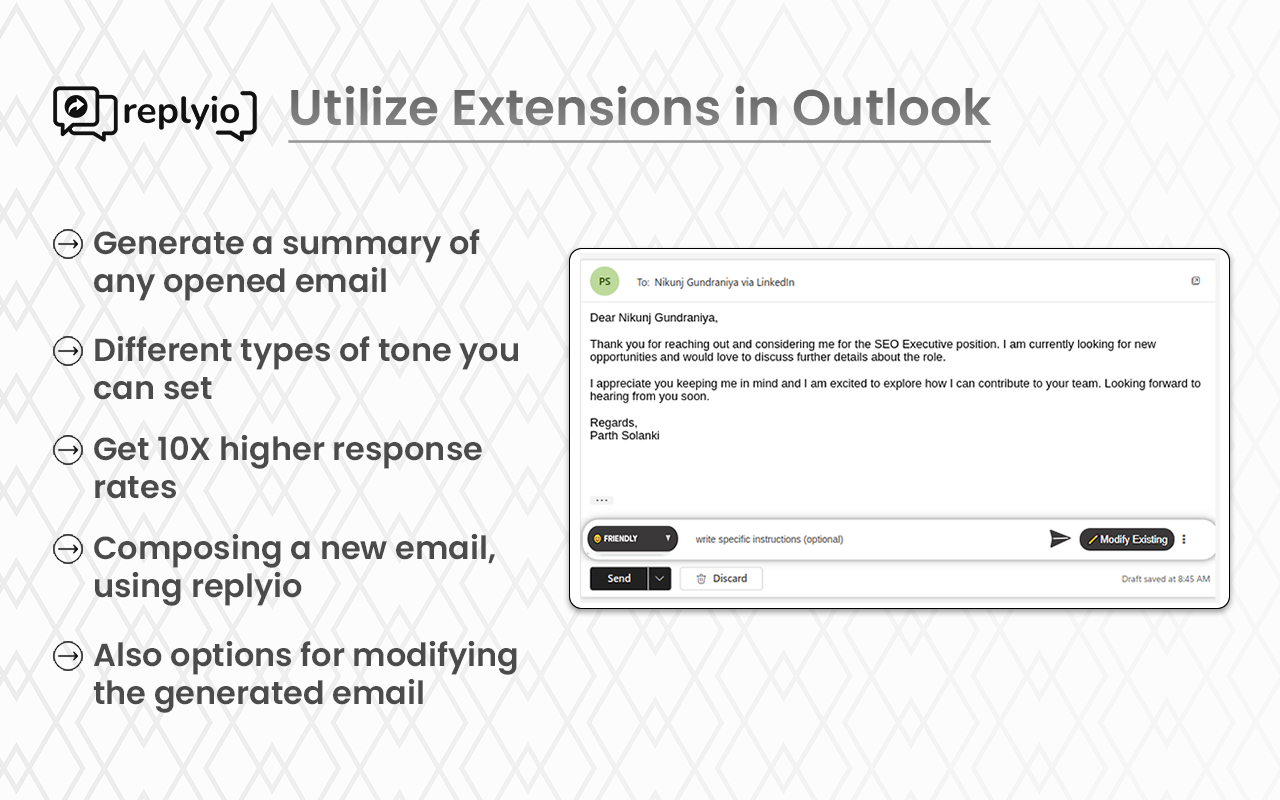
2. If you want to write a new email, you can click on "New email," and you will see a screen like this:
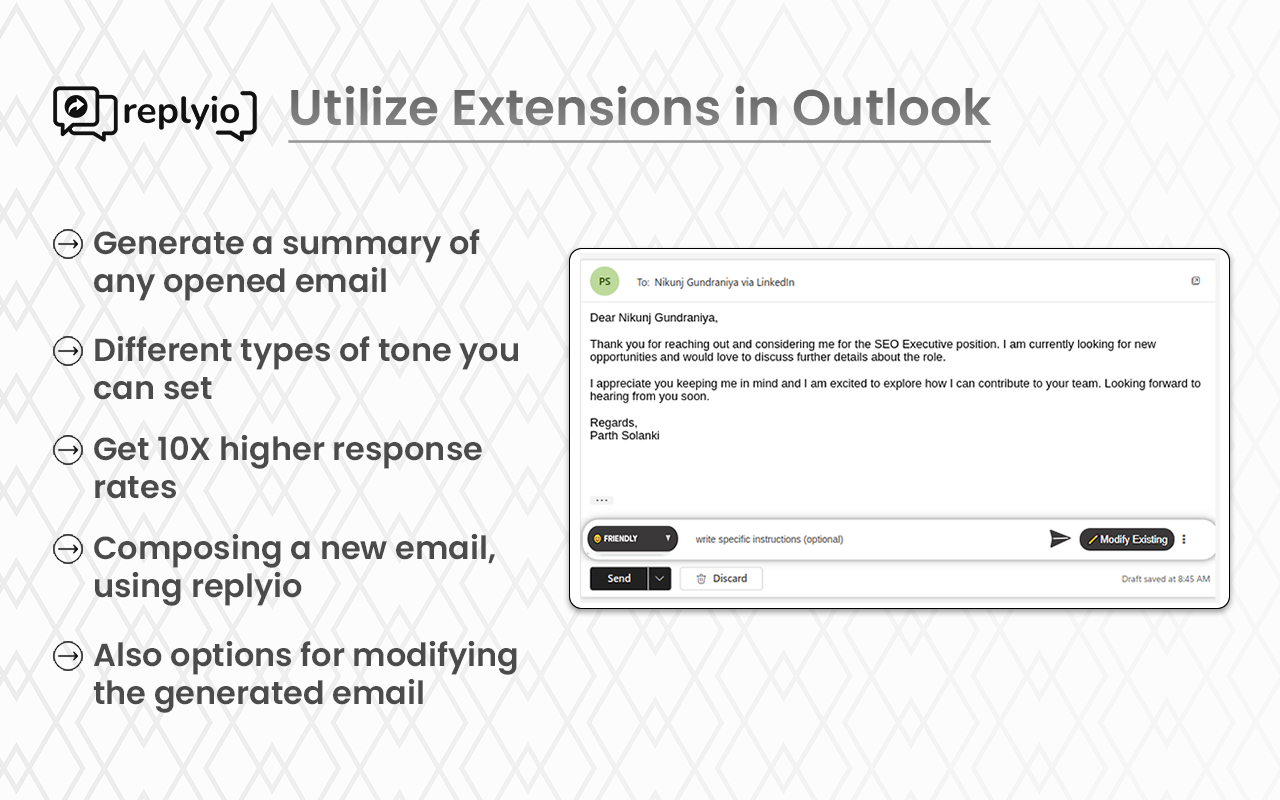
Here, I provided some instructions like "I want to [collaborate] with your company," and in the generated email, you can see that it includes that text as well as the receiver's name.
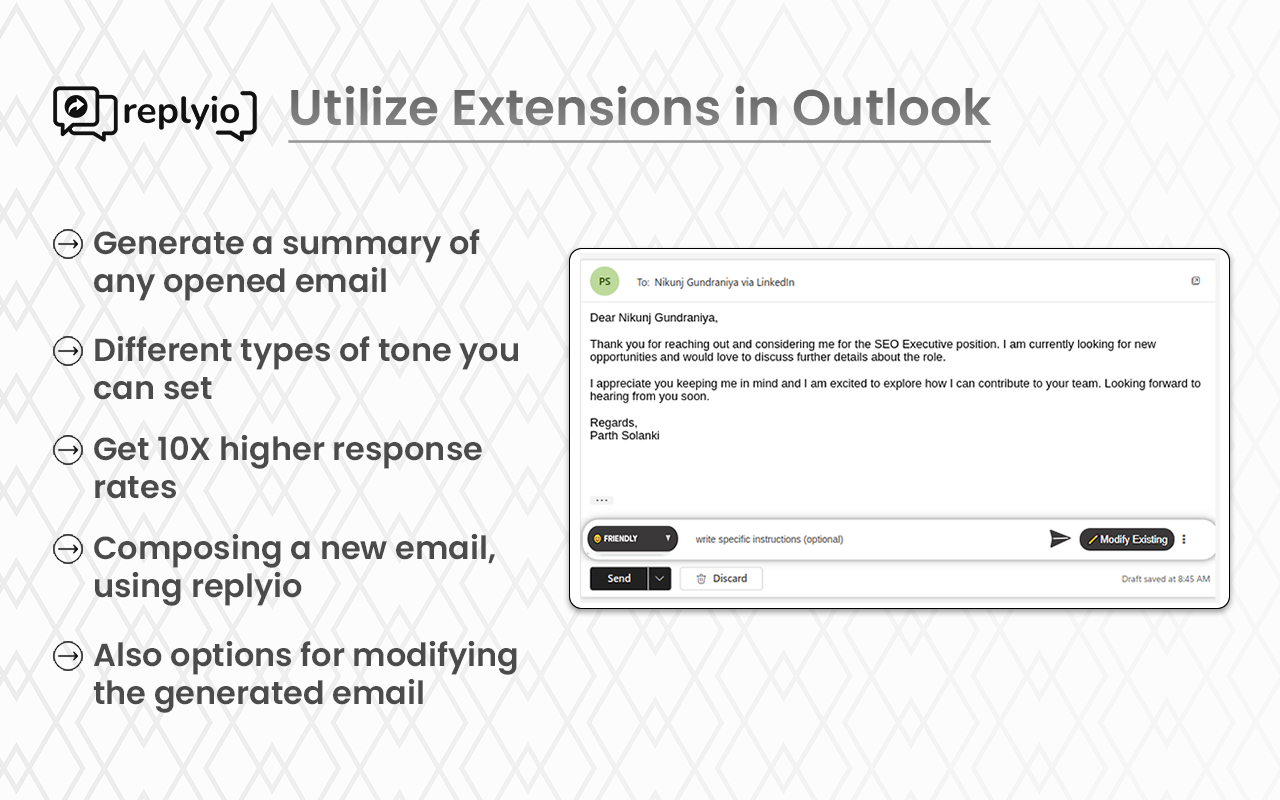
You can modify the email by clicking on the "Modify" button, and you can make any desired modifications to the email.
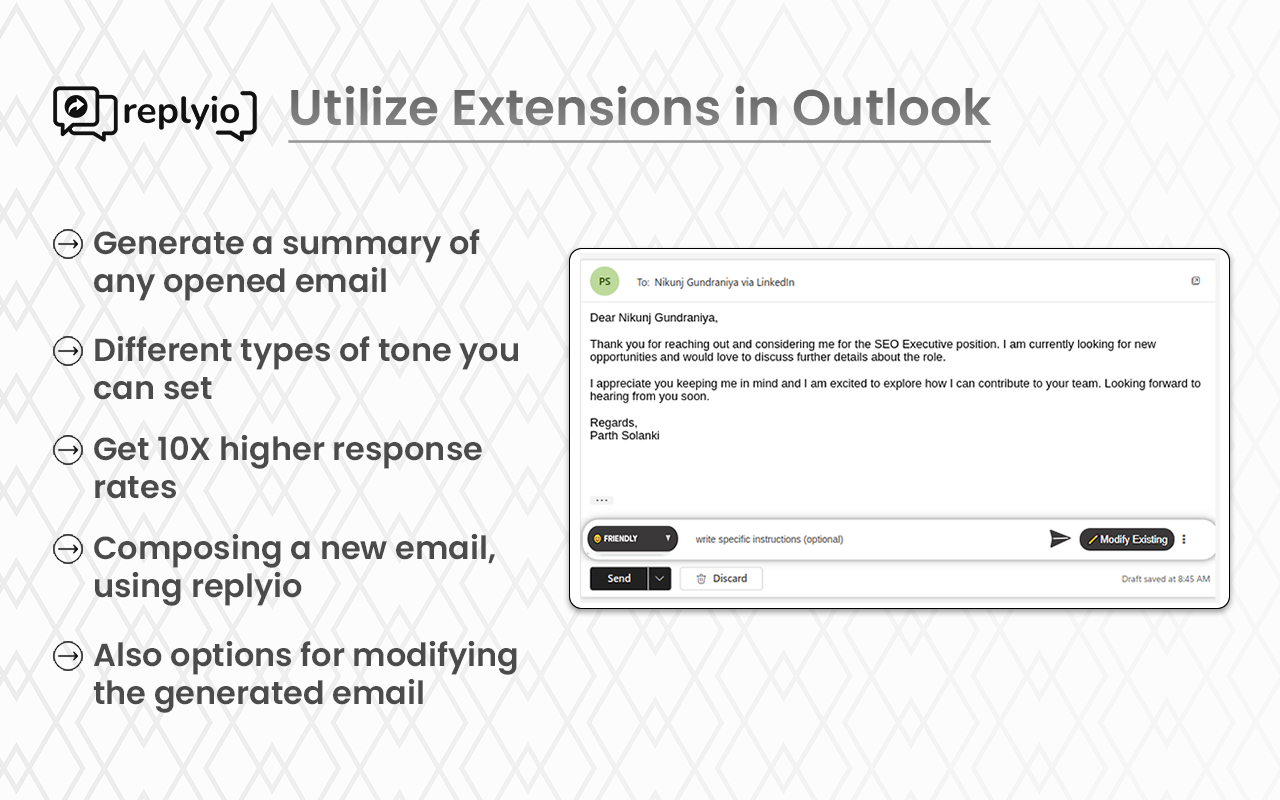
You can adjust the settings for language and length of the content by clicking on the three vertical dots.
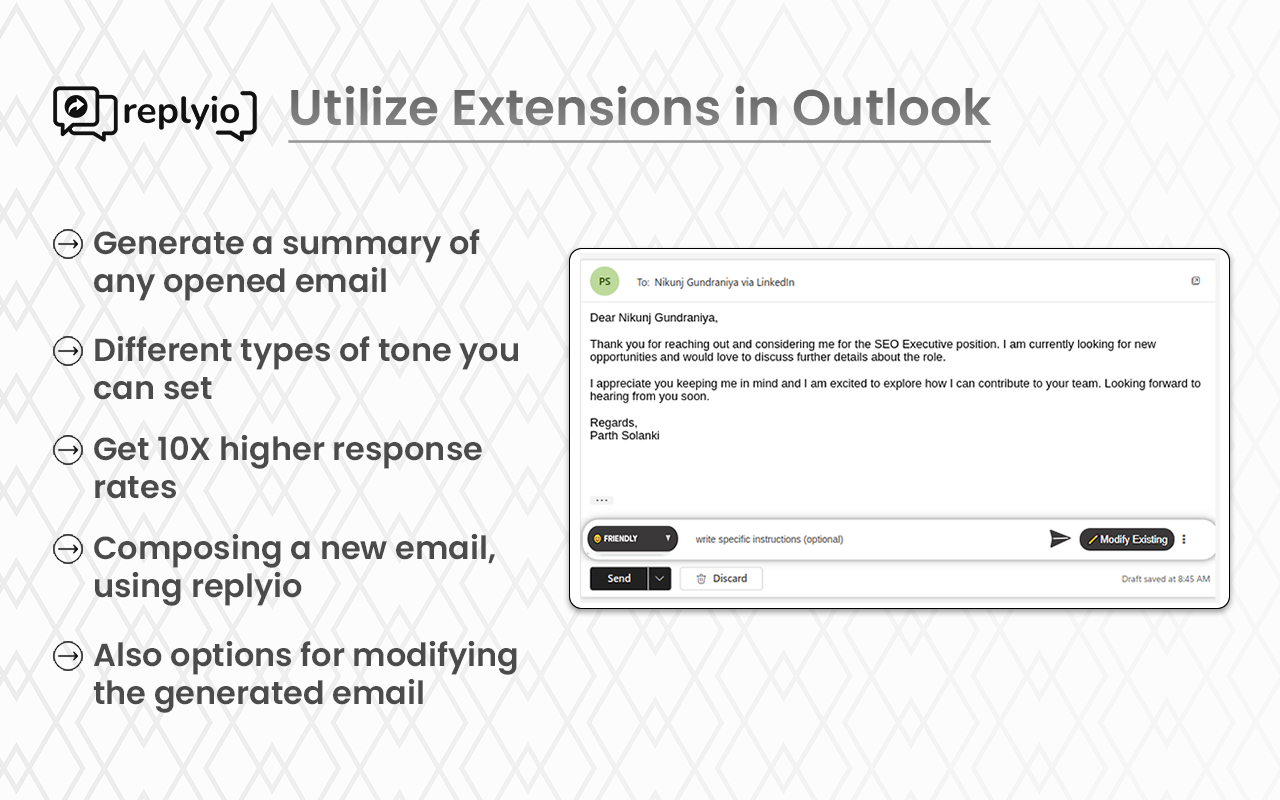
You will get a popup like this, where you can change the language and length of the content.